How To Load Existing Interval Flow Filters into Custom Alerts
In this issue, we’re going to cover how to set up custom alerts for the Interval Flow filter we created in a prior issue. We’ll also demonstrate how Annual Tier subscribers can download their flow results from the Flow Feed!
To start us off here, if you haven’t read the article or watched the video on the Interval Flow Filter, click those embedded links for each one. Additionally, if you haven’t installed and set up the ability for Custom Alerts on your mobile app yet, click here to get a walkthrough on how!
When we have our Interval Flow filter set up, but we can’t watch that bad boy all day (we all have jobs and responsibilities; who can stay glued to their screens all day?!) What we can do with Unusual Whales and the Unusual Whales App is have the platform send us push notifications to our mobile devices any time the filter triggers.
Setting up custom alerts is quite simple from the Unusual Whales Homepage, and this is how you can set up a new filter and alert from scratch via the Custom Alerts settings. First, navigate to the Custom Alerts tab by either searching “Custom Alerts” in the dynamic search bar:
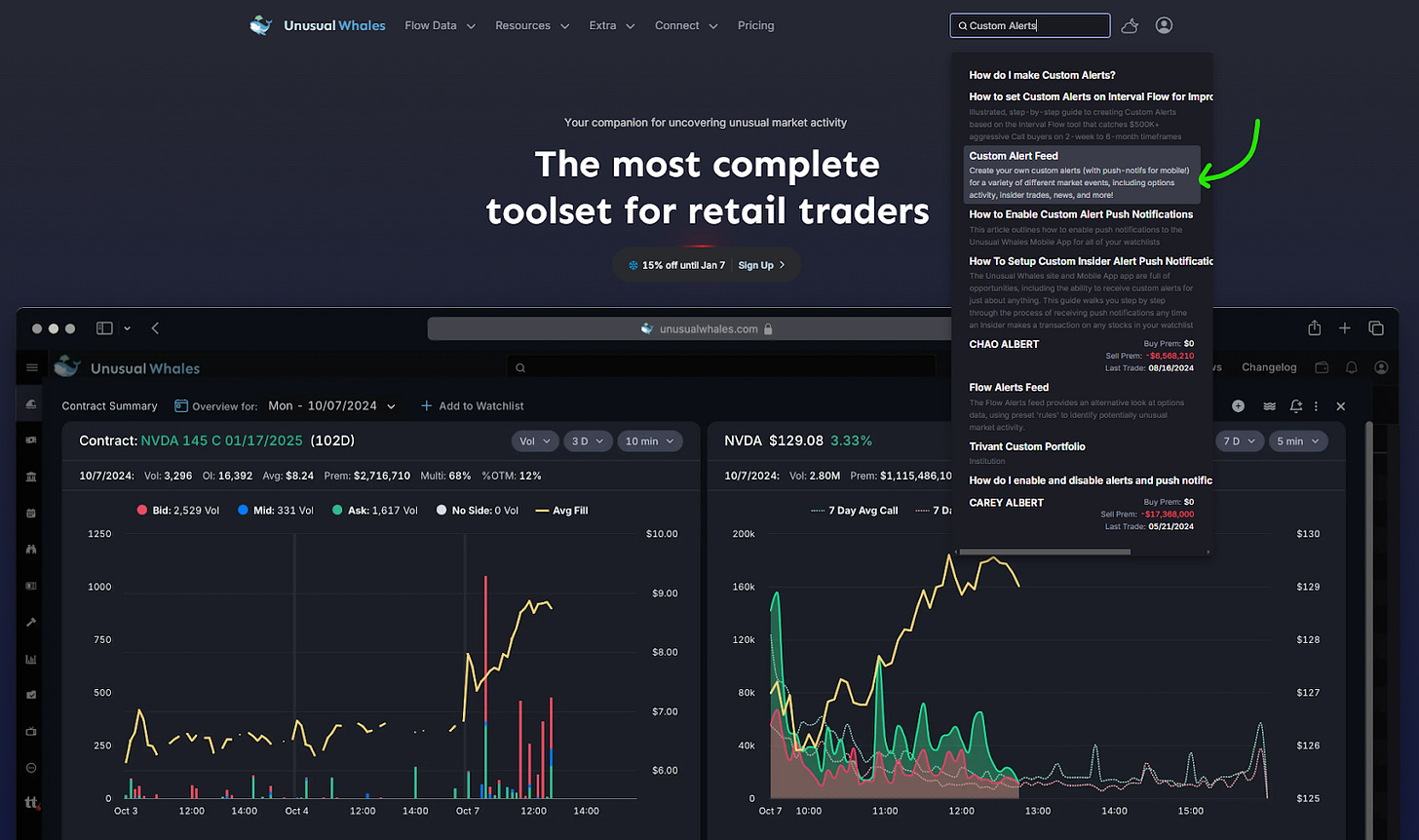
Or you can select the “Resources” tab and then “Custom Alerts”:
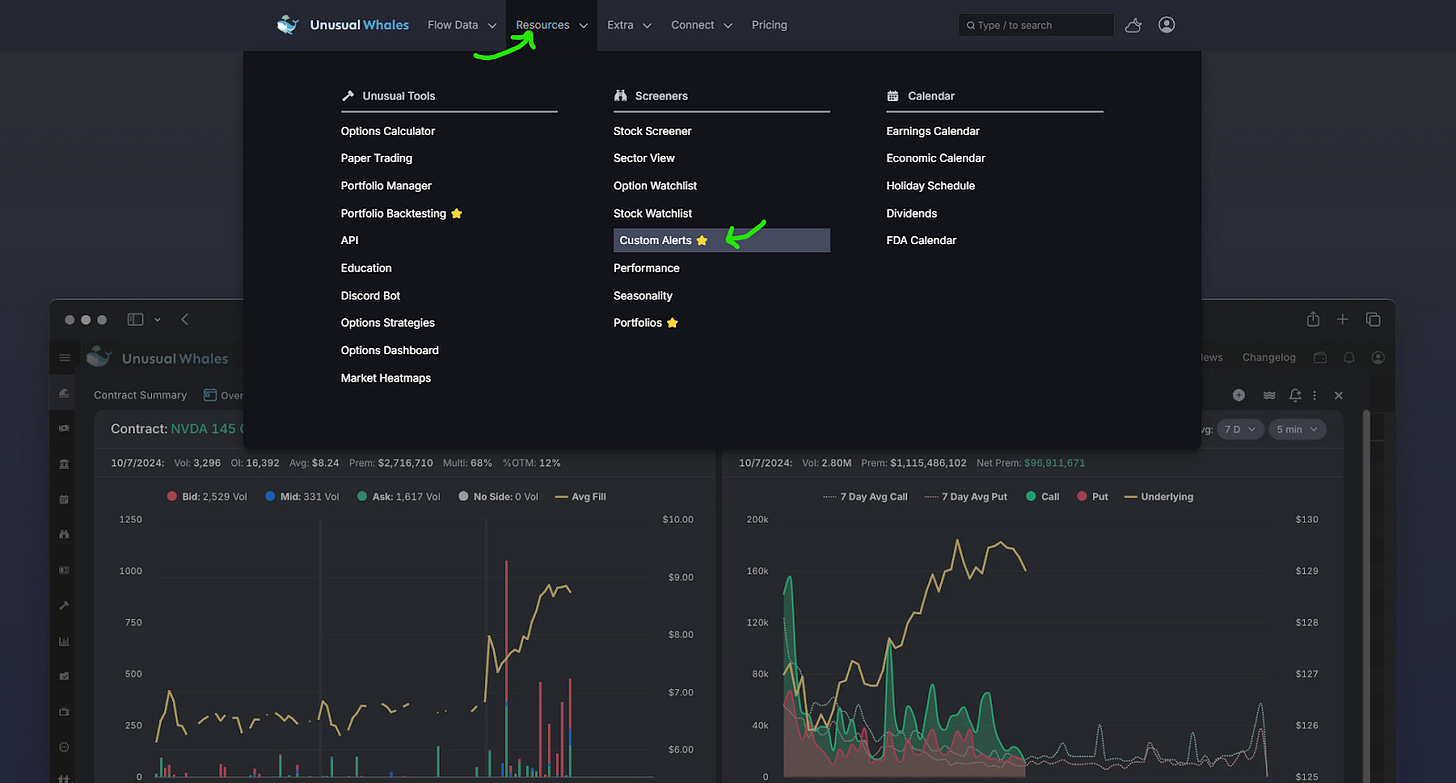
For a more detailed guide on how to build your filter from scratch in the Custom Alerts tab, follow the instructions in this article here. What we can do to make things MUCH quicker and easier, though, is pre-load all of the settings from Filters you’ve already created directly from your Interval Flow Feed. Let’s look at that.
From your Interval Flow Feed (navigate from the sidebar “Options Data” → “Interval Flow”. Then, select which of your Filters you want this custom alert set up for. After that, click the bell.
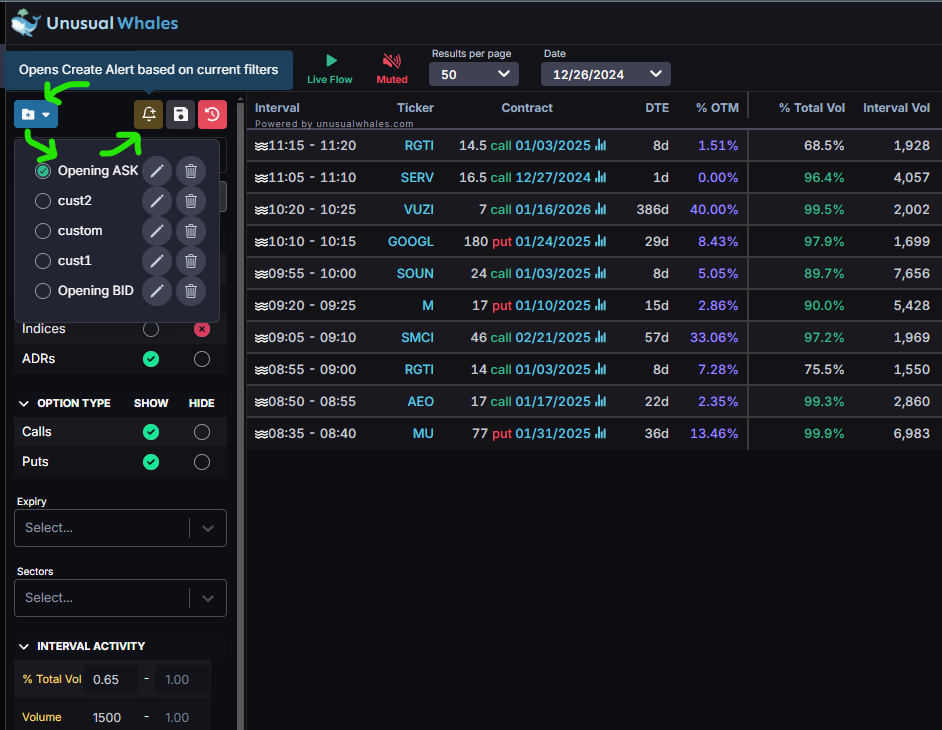
This takes us to the Custom Alerts settings, and there isn’t a whole lot you need to do here, but let’s go over the next steps.
Now that we’re on the Custom Alerts page, we can see that the settings are pre-set to Interval Alerts, All, and our filters are already set up and ready to go!
All we have to do from here is name the alert in the field (yellow box). Here, I’ve named it “Interval Flow >$10k BTO” because this Custom Alert is based on my greater than $10,000 premium, ask-side only filter. This is a breakdown of the settings within this filter, but again when we’ve already got filters set up, there’s no need for adjustments within the custom alerts panel:
Our Time interval is set to 10 minutes, with no restrictions on the % Total Volume, Total Interval Premium greater than $100k, and the Total Volume greater than Open Interest. We set the Ask % to 70% ask-side. % Multi is set to a maximum of 0.3 to only allow contracts with 30% or LESS of all transactions occurring as multi-leg trades.
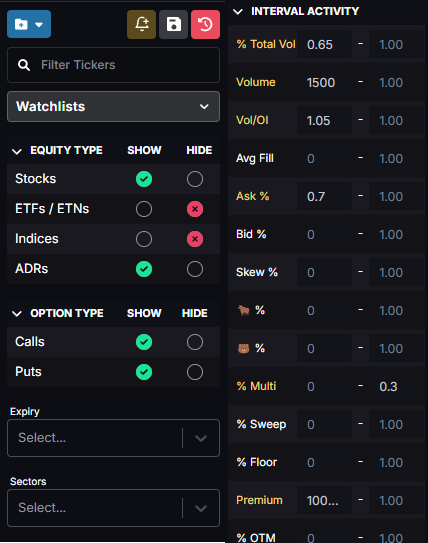
Again, by just clicking that bell, you can set up custom alerts for any and all of your flow and interval flow filters!
